How to update ESXi Hosts From version 6 to 6.5 from the internet via ssh
I recently installed VCenter 6.5 in my environment and I needed to update my esxi hosts from 6 to 6.5. Here are the steps I took to accomplish this.
Prerequesites:
- Create a backup of your Esxi hosts using Veeam or any backup method that you like
- Make sure that your VCenter is upgraded to 6.5 first
- Esxi hosts needs to have an internet connection
- You need to have root access or have an account that can sudo su
- You need to have ssh enabled, or have access to local console
- You need to review these vmware notes:
I first verified that I am still running 6.0. There are two ways I could find out what version I am running
- I logged in vshere client and on top line I saw this:

- I can also run this command in ssh and get the version .
esxcli system version get
I am using teraterm for ssh connection and my hosts is on 192.168.5.30
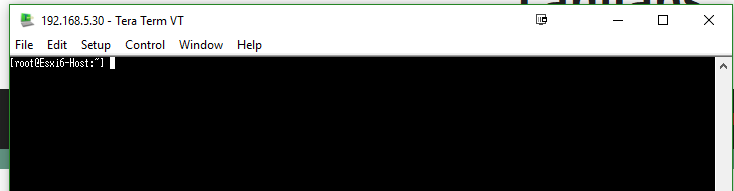
I Copyed and pasted this command in your ssh session and wait for it to run
esxcli software profile update -p ESXi-6.5.0-4564106-standard -d https://hostupdate.vmware.com/software/VUM/PRODUCTION/main/vmw-depot-index.xml
After 15 minutes, the update completes and we see that it needs to be rebooted.
![]()
Before rebooting, we need to set the system in maintenance mode by using this command:
esxcli system maintenanceMode set –enable true
Then reboot the system using this command:
esxcli system shutdown reboot –reason=”update to 6.5 on 3/4/17″
The system was back up and I issued the following command to check the new version.
esxcli system version get

So the update was successful.
Final thoughts: The update was painless and easy. It took me less than 25 minutes to do this. Next, I am curious if one can automate this process so it can be done to multiple hosts via ssh.